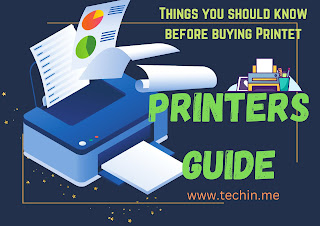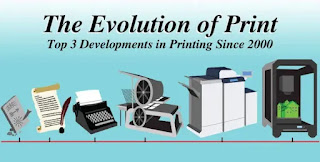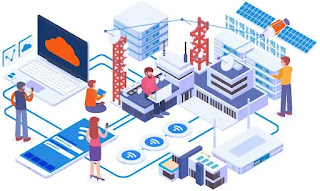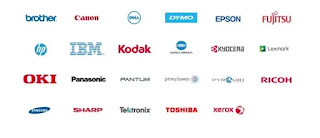What is a Printer?
A printer is an external hardware output device that creates a hard copy of electronic data stored on a computer or other device. For instance, if you created a report on your computer, you could print multiple copies to distribute at a staff meeting. Printers are one of the most common computer peripherals, and they are frequently used to print text and photos.
What are the advantages and uses of a printer?
Each type of printer has a unique set of applications. The following are some examples of more common printer applications.
3D Printer - Print the tools or parts required to construct something. Print replacement parts for broken items. Toys for children can be printed. Objects to be sold should be printed.
Inkjet Printer - Print a copy of a school document. Create a piece of paper that can be physically signed. Print colored images that can be viewed without the use of a monitor or a mobile device. Print receipts for online purchases.
Laser Printer - Print hundreds of text documents or pages quickly. Professional or legal documents should be printed on paper.
Who invented the printer?
Several types of printers were developed over the course of the printer's evolution. As a result, no single inventor is named for the printer. However, Charles Babbage was the first to invent a mechanical printing device in the 1800s with his Difference Engine. See the following section for a list of the people and companies responsible for the various types of printers used today.
Evolution and types of printers
Mechanical Printer
Charles Babbage invented the first mechanical printer for use with the Difference Engine, which he developed in 1822. Babbage's printer printed text on rolls of paper fed through the device using metal rods with printed characters on each rod.
Dot Matrix Printer
In 1957, IBM developed the first dot matrix printer. Centronics, on the other hand, introduced the first dot matrix impact printer in 1970. The print head, which contains pins, sits over an ink ribbon to create letters and images. This ribbon is resting on top of a piece of paper. The pins press into the ribbon as the print head moves across it (usually horizontally), imprinting ink onto the page (like a typewriter). You can see where this printer got its name from because these pins print several dots.
Learn more about Dot Matrix printer from this article.
Inkjet Printer
While inkjet printers were developed in the late 1950s, they were not capable of reproducing decent digital images until the late 1970s. Several companies, including Canon, Epson, and Hewlett-Packard, developed these higher-quality inkjet printers. Inkjet printers, like dot matrix printers, produce images that are made up of dots. Inkjet printers, on the other hand, shoot dots onto the page rather than using a ribbon and pins. Furthermore, the dots on an inkjet printer are smaller, and the print speed is faster. For more information on this printer, visit our inkjet printer page.
Learn more about inkjet printer from this article.
Laser Printer
While working at Xerox in the early 1970s, Gary Starkweather invented the laser printer by modifying one of their model 7000 copiers. Laser printers did not become widely available and affordable until 1984, when Hewlett-Packard introduced the HP LaserJet. The following year, Apple released the Apple LaserWriter, which was the first printer to use PostScript technology. Laser printers are more complex than inkjet printers. See our laser printer definition for more information on how they work.
Learn more about laser printer from this article.
3D printer
In 1984, Chuck Hull invented the 3D printer. 3D printers work by digitizing an object and reproducing it layer by layer with materials such as plastic and metal alloys. For more information, see our 3D printer definition.
Learn more about 3D printer from this article.
Label Printers
A label printer is a type of computer printer that produces self-adhesive label material and/or card stock (tags). A label maker is a stand-alone label printer with a built-in keyboard and display that is not connected to a separate computer. Label printers differ from standard printers in that they require special feed mechanisms to handle rolled or tear sheet (fanfold) stock. Label printers typically have RS-232 serial, USB, parallel, Ethernet, and various types of wireless connectivity. Supply chain management, retail price marking, packaging labels, blood and laboratory specimen marking, and fixed asset management are all applications for label printers.
Learn more about label printer from this article.
Photo Printers
A printer designed to print on ultra-white photo paper that has been coated to prevent ink smearing. Photo printers that support all sizes of photo paper are available; however, some are limited to wallet-sized 3x5" or 4x6" prints. Inkjet printers were not up to the task of producing photo-quality prints when they were first introduced in the mid-1990s, but dye sublimation technology was and is still used (see dye sublimation printer).
Learn more about Photo printer from this article.
Wide format and plotter printers
Wide-format plotters are a type of specialized printing device that was once widely used in architecture, graphics design, and other commercial settings. They were created in the 1970s to address the limitations of the time's printing technology. Plotters, unlike printers at the time, could produce highly precise images that scaled perfectly without losing clarity or legibility.
Learn more abot wide format plotter and printer from this article.
There is also portable printers getiing more available now.
Different types of Printer Output -
Printers are classified into two types: those that can print in color and those that can only print in black and white. The relative advantages of one type of printer over another extend beyond simply determining whether your business requires color printing, as each type of printer offers different ink types, speed, and reliability.
Learn more about monochrome vs color printer
Monochrome Printer
Monochrome printers are the most affordable and basic printers. Monochrome printers print black ink on paper at various speeds ranging from 5 to 30 pages per minute. They are devoid of color. Monochrome printers are used for printing in black and white only, such as spreadsheets and Word documents. The monochromic printer only accepts one type of cartridge, the standard toner or ink cartridge. Monochromic cartridges range in price from $25 to $75, depending on the brand and where you buy them, and monochrome laser printers generally print in good quality.
Learn more about monochrome printer from this article.
Color Printer
Color printers use a variety of colored ink cartridges such as magenta, cyan, and so on. These cartridges are more expensive than monochromic cartridges, but if purchased separately, they can be less expensive. Monochrome laser printers print faster and more accurately than color printers, but one disadvantage is that they cannot print images in color. Monochrome laser printers, on the other hand, are used for documents such as schoolwork or small business printing jobs at the office or at home.
Learn more about color printer from this article.
What is Printer Technology and types
The advancement of printing technology parallels the advancement of civilization. The evolution of printing technologies has been astonishingly rapid, from woodcut printing to modern 3D printing technologies. Most importantly, they have become a regular part of our lives.
Dot Matrix Technology
Dot matrix printing, also known as impact matrix printing, is a computer printing process that applies ink to a surface using a low-resolution dot matrix for layout. Dot matrix printers, like typewriters and line printers, use a print head that moves back and forth or up and down on the page and prints by impact, striking an ink-soaked cloth ribbon against the paper. A dot matrix printer, on the other hand, can print arbitrary patterns rather than just specific characters.
Learn more about dot matrix printer technology from this article.
Dye sublimation Technology
Dye sublimation is a digital printing technology that employs heat transfer to transfer an image to the desired substrate. The process, also known as digital sublimation, is commonly used for decorating apparel, signs, and banners, as well as other items with sublimation-friendly surfaces. Printing clothes, accessories etc using dye-sublimation printer is popular nowdays.
Learn more about dye sublimation printer technology from this article.
Inkjet Technology
Inkjet technology is a collection of inkjet printing hardware, software, and procedures. Small droplets of ink are pressed from a nozzle to create a printed image in inkjet printing.
Learn more about inkjet technology from this article.
Laser Technology
A laser printer is a common type of computer printer that employs non-impact photocopier technology in which no keys strike the paper. When a document is sent to the printer, a laser beam uses electrical charges to "draw" the document on a selenium-coated drum.
Learn more about laser technology from this article.
Thermal Technology
Thermal printers can print directly on heat sensitive paper (Direct Thermal printing) or use heat to transfer ink from a ribbon to the media (Heat Transfer Printing) (Indirect or Thermal Transfer printing). These printers are ideal for producing bar code labels. They can be extremely fast, with a nearly instantaneous time to first print. Thermal printers are available in a variety of shapes and sizes, ranging from small battery-powered units that can be worn on a user's belt for mobile applications such as labels or receipts to large industrial printers.
Learn more about thermal technology from this article.
Zink Technology
Zink is an abbreviation for "zero ink." It eliminates the inconvenient need for (and eventual depletion of) ink cartridges in your printer. Zink prints, on the other hand, contain layers of ink within the paper itself. When the image is printed, a pressure-based process is used to mix the ink around to create the image. Instead of the Polaroid-esque big-bordered photos of Instax cameras, Zink produces more traditional prints that look like what you'd get from a professional printer (without the professional quality).
Printer Connectivity types
Printers now have more connection options than ever before. In a business setting, this gives IT administrators a lot of leeway in deciding who gets a printer, how many printers to install, and what types of printers everyone can use. While offices used to share a single, centrally located printer, the variety of connections now available allow a user to connect to a small desktop USB printer as well as separate, high-volume black and white and color printers – all without the need to install separate print servers.
Bluetooth
Bluetooth is a wireless technology that was developed primarily for use in mobile phones. Bluetooth is intended for use over short distances, typically a few metres. Bluetooth has the advantage of drawing very little power from mobile devices and allowing you to print without a cable connection between your printer and a Bluetooth-enabled device.
Ethernet
High-end printers usually include a wired Ethernet connection for use with a local area network (LAN). They frequently include a built-in print server in addition to the LAN connection. This enables other computers on the network to connect directly to the printer, eliminating the need for it to be connected to another computer that serves as its controller.
NFC
The NFC (Near Field Communication) printer allows you to print/scan/fax directly from your mobile device by simply holding it over the NFC tag on your printer. It does not necessitate the installation of a print driver or the connection to an access point.
USB
Most small printers use the Universal Serial Bus (USB) standard to connect to a computer. This standard's connections have small, light cables and are widely available on Windows, Macintosh, and Linux computers. Furthermore, because the USB connection is bidirectional, printers can send data back to the computer, such as ink levels.
Wi-fi
Printers with built-in Wi-Fi network connections provide the same advantages as Ethernet-equipped units, with one major exception. They can be placed anywhere because they connect to the network wirelessly and do not require a physical network connection jack. This makes them particularly suitable for workgroups that require a printer that they can share while working together but will eventually relocate at the end of the project.
Print Materials and Papers
Print material consists of all written material that conveys planned course information, excluding non-print resources. Textbooks, workbooks, reference books, newspapers, journals, and magazines are all examples of print resources.
Card stock
When choosing cardstock for your printing project, there are two factors to consider: thickness and coatings. These factors are less important when you choose a professional printing job because commercial printers are equipped to handle a wide range of materials. Choosing the wrong stock for an at-home printing project, on the other hand, can ruin your project and damage your printer.
Envelopes
When it comes to selecting an envelope printer, there are numerous factors to consider. Image quality, speed, cost of operation, coverage area, and so on are examples of variables. DPS offers envelope solutions from four manufacturers, each with their own set of strengths. Our job is to match the advantages of each machine to your specific requirements and applications. We will also provide a flexible plan that will allow you to switch to another system if your applications change.
Glossy Photo paper
Laser printers are capable of printing on glossy coated paper. Great printing effects on glossy paper can be achieved with any laser printer as long as the right type of paper is used to allow the toner to fuse with it. That means laser printers can take advantage of the advantages of printing on glossy paper, such as more vibrant color reproduction and increased contrast between light and dark. However, several factors must be considered to ensure the best printing results.
High-resolution paper
This coated paper is intended to produce vivid colors and sharp images. Prints high-quality documents, spreadsheets, and presentations with photos and graphics.
Labels
Label printers today range from small desktop units for labeling file folders with paper labels to industrial-grade units for labeling cables with plastic strips. Here's how to choose the right labeler, as well as our top lab-tested picks for various applications.
Paper (plain)
While laser printer paper should never be used in an inkjet printer and vice versa, multipurpose or copy paper can be used in either machine. Because it is designed to withstand the rigors of various printers, copy paper can be used for a variety of purposes.
Transparencies
Many printers will allow you to print transparencies on regular paper. However, you may need to select "Specialty Paper" in some cases, and some printers even have a transparency setting.
Learn more about printer paper and materials from this article.
Printer compibility with Operating System
The job of an operating system is to identify the correct printer and install the appropriate printer drivers so that an application only needs to make calls to the printer without having to use codes or commands that are specific to that printer.
Mac
Since 2001, Apple Inc. has been developing and marketing macOS, formerly known as Mac OS X and later OS X. It is Apple's primary operating system for Mac computers. It is the second most popular desktop operating system after Microsoft Windows and ahead of ChromeOS in the market of desktop and laptop computers.
Windows
According to StatCounter, Windows is the most popular desktop operating system in the world, with a 75% market share as of April 2022. However, due to Android's rapid growth, Windows is no longer the most popular operating system when both mobile and desktop OSes are considered.
ios
Printers are now compitable with ios. Iphone users now can print from their devices.
Android
Printers are now compitable with Android. Android users now can print from their devices.
Multi-purpose Printer Scanner Type
Now there are a lot of printer with scanner availabe. There are various types of scanners. The best scanner for you, like printers, is determined by how you intend to use it. Flatbed, sheetfed, photo, and portable scanners are the most common types of scanners.
Flatbed
Flatbed scanners take up some desktop space but offer a lot of features for the money. These scanners resemble miniature printers, complete with a flip-up cover that protects the glass platen. A flatbed scanner can accommodate standard or legal-size documents, depending on its size. Large items, such as books, can be scanned thanks to the flexible cover. This type of scanner is ideal for converting newspaper articles, book chapters, and photographs. Flatbed scanners are frequently integrated into multifunction printers. A good flatbed scanner can be had for $100 or less.
Photo
When scanning documents, you don't need high resolution or color depth, but you do when scanning photos. Many all-purpose scanners can scan photos, eliminating the need for a separate device. If you only use a scanner to digitize film negatives or slides, a photo scanner is a better buy. It may, however, be more expensive than an all-purpose scanner.
Portable
Portable scanners are small enough to travel with. Some of them are small enough to fit in a pocket. Portable pen scanners are slightly larger than fountain pens and scan a document's text line by line. Some portable scanners are as wide as a page and roll down the page quickly. Some even read text back to you, which is beneficial for people who have vision or reading difficulties. These scanners do not produce high-resolution scans and are therefore unsuitable for scanning photographs or other high-quality applications.
Sheetfed
Sheetfed scanners are more compact than flatbed scanners. Instead of placing one photo or document on top of the platen, a document or photo is fed into the scanner's automatic document feeder (ADF). With a sheetfed scanner, you can reclaim some desktop space while losing some resolution. If you only scan documents, it could be a worthwhile trade, especially if you have multiple copies and can feed pages in batches.
Learn more about multifunctional printer from this article.
Printer Compatibility
A printer must have two things in order to communicate with a computer: a suitable physical connection and the correct software for the computer's operating system to communicate with the printer. The physical connection will almost always be possible, but software communication will not always be possible. If you intend to connect your new printer to a port on your laptop, you will need hardware that supports the printer-compatible connection standards (typically USB) that your computer provides. Aside from the interface, you'll need a working port or a printer that can connect to a bus-powered USB hub.
Amazon Alexa
It may come as a surprise, but Amazon Alexa does not allow users to connect to printers via voice. The good news is that Amazon has taken the necessary precautions to ensure that Alexa users do not lose access to this extremely useful feature. Starting this week, anyone with an Echo or other Amazon Alexa-enabled device will be able to use their voice to print documents to a compatible printer.
Android
Most popular printer manufacturers provide a smartphone/tablet app for printing from Android smartphones and tablets. Canon, HP, Epson, Brother, Lexmark, and other manufacturers are on the list.
Google Assistant
Look through your settings to find the list of connected devices whether you're using Alexa, Google, Siri, or another smart home app. Locate the Add device option, select Printer, and then the smart printer. Your printer should now be in its proper place in your smart home.
IFTTT
To become Smart, or voice activated, a wireless printer only needs to understand and execute IFTTT, which it already does in some way. In other words, you're not speaking directly to the printer. The IFTTT command is interpreted and sent by the Smart device or your computing device, sometimes directly and sometimes via the internet.
iOS
Print wirelessly to an AirPrint-enabled printer from apps like Mail, Photos, and Safari using AirPrint. Many apps available on the App Store support AirPrint as well. Both the iPhone and the printer must be connected to the same Wi-Fi network.
Push Button
In general, you can use an inkjet or laser printer for heat transfers. However, if you want a long-lasting print with clear colors and edges, you'll need to use a printer with high-quality ink, a high resolution, and the ability to work with various types of paper.
Printer Special Features
Some features makes a printer much more easy and suitable for one's needs. Some of the special features are -
Auto Document Feeder
An automatic document feeder (ADF) is a printer feature found in most multi-function machines that allows you to copy, scan, and fax stacks of pages without having to manually switch out each page. When used correctly, an ADF is a fantastic feature to have. It allows you to feed multiple pages into a multifunction printer, scanner, or copier, allowing you to print, copy, or scan multiple pages at once without manually inserting each piece of paper.
Learn more about Auto Document Feeder Printer feature from this article.
Auto-Duplex
Duplex printing refers to printing on both sides of a sheet of paper. Most printers allow you to print on both sides of a sheet of paper automatically (automatic duplex printing). Other printers include instructions for manually reinserting pages to print the second side (manual duplex printing). If you need to print a lot of projects that require you to print front and back, an auto duplex printer might be a good investment.
Learn more about Auto-Duplex Printer from this article.
Display Screen
Because printed reports are such a common type of output, it is reasonable to assume that printers are ubiquitous in any large organization. Although other forms of output are becoming more popular, it is likely that businesses will continue to want printed output or will want to design output that will look good if customers, suppliers, or vendors print it using their own software and hardware.
Energy Star
The manufacturer automatically configures an ENERGY STAR certified printer for double-sided printing, reducing the number of pages required. In addition, image combination mode allows you to print up to eight images on a single sheet/image, reducing paper consumption even further.
Learn more about Energy Star Printer from this article.
Network-Ready
The actual features of a Network Ready printer can vary, but in general, it means that the device will support connecting to a network as standard, such as via a network cable (Ethernet) or wirelessly.
Learn more about Network-Ready Printer feature from this article.
Portable
Smaller and less expensive than larger desktop printers: Because portable instant printers do not use traditional ink cartridges like inkjet printers (which are a well-known scam), they can save you a lot of money in the long run if you want to print your images at home.
Learn more about Portable Printer from this article.
Touch Screen
Touch screen printers are a new type of printer that has grown in popularity in recent years. These printers are intended to be user-friendly and simple to use, but they also include numerous features that make them ideal for large-format printing.
Some printers also come with printer cutter.
Printer Ink and Toner
It is critical to understand which cartridges work in your printer. If you order the wrong product, it could cost your company hundreds of dollars or at the very least an inconvenient return shipment if the error is not caught in time. Ink and toner are two distinct types of printer cartridges, each with its own set of advantages and disadvantages. Some printers need drum kits also.
Ink
Depending on the cartridge, the ink inside an ink cartridge can be dye-based or pigment-based. Dye-based inks have traditionally been used in most inkjet printers on the market. They are less expensive than pigment-based ink cartridges and are praised for producing vibrant, true-to-life color prints and photos.
Toner
Toner is a dry powdery substance that, unlike ink cartridges, does not stain, but it can be messy if handled incorrectly. Monochrome laser printers use only a black toner cartridge to print. To produce a print, color laser printers use four separate toner cartridges: black, cyan, magenta, and yellow.
Learn more about printer ink and toner.
Popular Printer Brands
This is a list of companies that make or have made digital printers. This list only includes companies that have designed and manufactured printers, not those that have only offered rebadged products.
HP
There are numerous printer manufacturers, but one company, HP, manufactures and sells roughly half of all printers on the market. Hewett-Packard has a long and illustrious history of producing business machines, and its printers are known for their dependability and image quality. HP owns half of the road, but not the entire route. After HP, the two most popular brands are Brother and Canon.
Canon
Canon printers can produce amazing prints at speeds of up to 10 pages per minute, whereas HP printers can only print text at speeds of up to 9 pages per minute. Canon still wins in graphic prints with an average of 2.8 pages per minute, while HP can only reach 2.1 pages per minute.
Brother
Brother printers are slightly more expensive for comparable performance in office environments. However, because of their lower operating costs, they are the preferred choice for those who frequently print large jobs.
JADENS
Jaden provides high-quality products with quick turnaround times at very reasonable prices. Jaden Printing Services provides a wide range of services.
SUPVAN
At first glance, you will fall in love with the SUPVAN household label printer T10. It has a cute shape, a fleshy touch, a plethora of cartoon patterns, colorful backgrounds, and pure color adhesive labels and stickers, and it provides you with a neat and orderly sense of control over your life. Everything follows your heart, whether it's whole-house storage or handicraft DIY.
KODAK
Kodak is a global company that takes pride in their ability to produce high-quality printers for office and home use.
Epson
Epson has a wide range of printers for any application, whether at work or at home.
Printer Speed - Pages-per-minute (PPM)
PPM is the standard measurement for how quickly a printer can print a standardized page. There are many different types of printers on the market, and each printer's PPM is unique. A PPM of 25 indicates that a printer can print twenty-five pages of text per minute.
Learn more about printer speed and ppm from this article.
What is a good printer ppm?
Inkjet printers typically have PPM rates ranging from 3 to 13 PPM, whereas laserjet printers typically have rates ranging from 12 to 20 PPM. Again, this is just pages and pages of black text. Color printing will take longer.